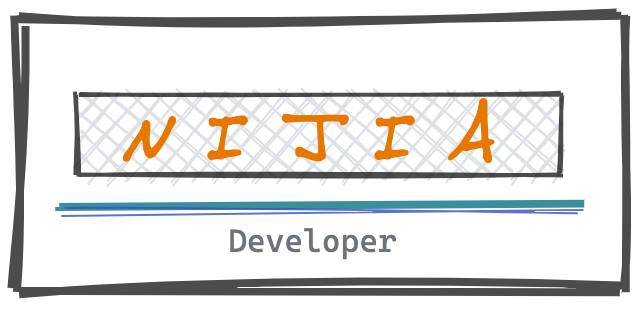
apple/ml-stable-diffusion 介紹
由 Apple 官方提供,讓 Mac 的用戶能夠在自己電腦上跑 stable diffusion,由於我只有基本的 python 環境,因此以下就從頭開始的操作步驟:
安裝 Conda
過去開發都只有用 pip install,因此這邊就把 Conda 安裝的步驟也放進來
- 官方是使用 bash,我個人是 zsh
1 | wget https://repo.anaconda.com/miniconda/Miniconda3-latest-MacOSX-x86_64.sh |
透過 conda 建立 namespace
我是安裝 Python3.9
1 | conda create -n coreml_stable_diffusion python=3.9 -y |
安裝套件
因為我有指定的 python3 版本,因此另外指定使用 pip3
1 | pip3 install -e . |
下載 Model
因為已經在 ml-stable-diffusion/ 資料夾中,因此跑以下指令把 model 拉進來,但因為有好幾 G,因此要確保網路跟電腦不能斷掉喔!
1 | python -m python_coreml_stable_diffusion.torch2coreml --convert-unet --convert-text-encoder --convert-vae-decoder --convert-safety-checker -o . |
開始下 prompt!
接下來跑以下的指令下 prompt,如果英文苦手,可以先到 ChatGPT 上打完中文,請它翻譯給你再貼上:
1 | python3 -m python_coreml_stable_diffusion.pipeline --prompt "Draw me a high-quality dog in a watercolor style" -i . -o . --compute-unit ALL --seed 93 |
它會在你指定的輸出目錄環境(-o),使用你的 prompt 去建立一個資料夾名字,如上面的指令來說會變成以下
1 | ./Draw_me_a_high-quality_dog_in_a_watercolor_style |
結論
我個人是有買 OpenAI 的 DALLE,但能在 Apple M2 電腦上跑圖像生成真的挺酷的!(畢竟是 Apple 專案),讓沒有 GPU 的玩家也可以加入生成式 AI 的世界跟著大家一起玩 💪